Frequently Asked Questions (AM-M80)
How do I change the time and date?
Press the “POWER” button twice to enter “Set Up Menu” Select “Date/Time” Each figure can be set using the “UP” and “DOWN” buttons and then fixed and move to next number with the OK Button. The date style can be set as DD:MM:YY , MM:DD:YY, or YY:MM:DD.
The AM-LM80 mount does not connect to the camera as there are no contacts on the camera to complete the power connection. Is this a fault with the camera?
The AM-M80 was originally designed to be mounted only by the suction cup style mount. However, we had requests from some customers asking if we can supply a low profile adhesive mount such as the one used on the AM-M81. To accommodate this request, we took the AM-M81 mount and removed the GPS electronics. The mount could then be used with the AM-M80 as an alternative to the suction style mount. However, because the AM-M80 has no contacts to match the AM-M81 style mount, the mini USB power input cannot be used the power the camera.
Does the AM-M80 have a built in battery?
Yes it does. However, we recommend that you keep the in car charger plugged in at all times.
Does the Amacam AM-M80 support continuous recording?
Recordings are stored in separated files. These files are approximately 750MB each with a one minute duration. Loop recording can be set for either 1 miniute, 3 minutes, 5 minutes recording durations.
I do not see a button to quickly toggle the mic on/off in order to mute or un-mute the audio recording. Does one of the buttons do that?
The audio recording facility can be turned "OFF/ON" within the settings. This setting can be found in the first menu on the second page. The default setting is "ON"
How long can one expect to record with a 32GB card on each setting? 1 hour? 3 hours?
The approximate recording times are as follows: 8GM Card 1 Hour - 16GB Card 2 Hours - 32GB Card 3.5 Hours.
I want to use the AM-M80 mounted in-car and outside handheld. What kind of built in battery? Replaceable? Recording time on battery?
The battery is built in and is a 3.7V 300mAh. It has an approximate recording time 15 minutes on the battery.
What happens after the flash card gets filled up? Does the cam refuse to record any more files? Write over the first one? Which?
When the memory card becomes full, the system will then overwrite the first file and continue thereon. It will NOT over write any protected files.
What is the best way to make sure the suction cup on the windscreen mounting stays in place?
Please follow these instructions:
1. Clean the windscreen with a non greasy glass cleaning solvent.
2. Make sure that the windscreen is completely dry.
3. Remove the protective film from the suction cup
4. Ensure that the suction cup is dry and clean.
5. Pull the suction lever fully back so that the cup is almost flat.
6. Place the suction cup firmly on the windscreen.
7. Push the suction cup lever towards the windscreen.
8. Full suction should now be attained and the mount is firmly secured.
How can I view pictures and videos on the AM-M80?
Please follow these instructions:
1. Turn the camera on by pressing the Power button.
2. Change to Photo Mode (Press the OK button and then hold for 2 seconds)
3. Press the OK button and hold for 2 seconds.
4. Use Up button or Down button to scroll between the various video files/pictures.
5. When desired video file is selected use OK button to start video playing.
6. To fast scroll between files, press and hold the Up or Down button until the desired file is reached.
7. The Name or number of the file is shown in top right hand corner of screen. Resolution, date and time are also indicated on screen.
You can also refer to page 6 in the user manual.
Can I turn the screen display off so it's not distracting while driving?
Yes. The display can be set to go off when recording by using the screen saver mode. This can be set for 1 minute 3 minutes or 5 minutes.
Where can I check to see if I have the latest firmware version on my AM-M80?
The latest version can be downloaded here https://amacam.net/support/firmware-update/
How do I reset the AM-M80 and set back to the default factory settings?
There are two methods to reset the camera to the factory default settings.
1. Insert a small pin or paper-clip into the Reset hole (This is located next to the Micro SD slot) until the internal button has been depressed.
2. Go to the “Default Settings” location on the SET UP Menu, select OK and then press the OK button.
Why should I set the AM-M80 to Loop Record?
The advantage of this is that when the memory card becomes full, the camera will continue to record. This is because the camera will automatically overwrite the old files (protected files will not be affected) If the camera is not set to Loop Record, then when the card is full, the camera will stop recording and the files on the card will need to be deleted. Please Note: It is best to insert an empty formatted card. If you do insert a card with data on it, then please ensure there is at least 200MB of free space. If not, then the Loop Recording will not function and you will see "Card Full" appear on screen.
Can I delete the picture and video files stored in the camera
Yes you can. Please follow these instructions
1. Turn the camera on by pressing the Power button
2. Change to Photo Mode (Press the OK buttonand hold for 2 seconds )
3. Press the OK button and hold for 2 seconds
4. Press the Power button and select “Delete”
5. Select “Delete Current” or “Delete All”
6. Select “Cancel” or “OK”
Is there any way to turn off the impact sensor feature? You see, I often drive on dirt roads and I've noticed that the bumps appear to cause the impact sensor to lock nearly every file. So after a few days the camera fills the memory card with locked files and stops recording. I've been deleting the locked files on my computer every few days but that's a hassle.
You can change the "G Sensor" setting as follows:
1.Turn the camera on then press the "POWER" button once to enter the first menu.
2. Scroll down to the last listing which is "G SENSOR" select by pressing the "OK" button.
3. You then have four settings - High - Normal - Low - Off. Select "Off" by pressing the "OK" button.
4. Then press the "POWER" button once to exit the menu.
Why can't I use the AM-M80 with just the internal battery?
The battery in the AM-M80 (and other car cameras) is intended for:
1. Setting up the camera.
2. Recording for a few minutes after the car ignition is turned off.
3. As a backup power source should the vehicle be involved in an accident and the vehicles power source becomes inoperative.
4. As a hand held photo and video camera, with limited duration.
The built in battery has an approximate duration of 15 minutes. Depending on its usage at the time. Once you have set up your AM-M80, then you should not require the battery to extend beyond this time scale.
I want to make sure that my car is Not scratched or vandalized while I am not inside the car. How can I record while my car is turned off?
If you want the camera to remain on and record whilst the car is unattended, you will need to have a constant power supplied to the camera (from the vehicles circuit) once the ignition is off. The "Motion Detection" must be set to "ON" this can be easily done in the camera settings.
How do I know when the camera is recording? Will it record automatically?
When the red light is flashing the camera is recording. If you have your camera installed in your vehicle using the supplied in car charger lead, the camera will begin recording once the ignition is switched on. It will continue recording until the ignition is switched off. (It will stay recording after, if the "Auto Power Off" is set to do so). Also the camera will record as required when the "Motion Detection" is set to "ON".
How do i update the firmware on my AM-M80?
1. Connect the AM-M80 to a computer using the USB cable to access the memory card, or insert the SD card directly into the computer using a suitable adapter.
2. Download the firmware file (.bin)*
3. Back up your files on your SD card to another device (if required)
4. Copy the firmware file onto your SD card
5. Insert the SD card into the AM-M80
6. Turn on the camera, it will then process the update
7. The fiirmware version number can be viewed in the settings
8. Format the SD card using the camera, not your computer
9. Restore your backed up files to your SD card (if required)
What kind of processor is in the camera?
Chipset:NT96220.
Does image rotation setting need to be applied each time the camera is turned?
The image rotation needs to be applied only once and it will be set as that each time you turn the camera on. However, please be advised that the Amacam logo splash screen (you this see each time the camera is switched on) will not rotate to suit the new setting. In other words, the Amacam logo will be displayed upside down.
Does the AM-M80 work on a Mac?
As long as your Mac has a USB Port or Micro SD Card Reader then you can view the video files stored.
Can this cam record at night?
The AM-M80 can record at night. However, the quality will be dependant upon ambient lighting available such as street lights etc.
Is there a way to plug it into a power supply instead of the cigarette lighter? I have other electronics that need power too.
Two options here. 1. Purchase a double adapter. 2. Have the AM-M80 hard wired in. However this will need to be carried out by a qualified car electrical technician.. The first option would be most favourable and cost effective.
Two of my video clips are "protected". They show a "key" icon. How did they get protected? How can I un-protect them?
Video files can be protected is by pressing the "POWER" button lightly while the camera is recording. This will then protect that video file. Also files will be protected if the built in "G" Sensor is activated, such as if involved in a collision. Files can only be deleted from a computer when the camera is connected via USB; they cannot be un-protected or deleted using just the camera delete function.
Does the AM-M80 work with class 10 micro SD card?
Yes it does. The minimum class card to use is a class 4.
Where can I download a PDF version of the manual?
www.amacam.net/support/user-manuals .... or you can email us at support@amacam.net and a copy will be sent.
Does it have any time gap between video files?
No gaps.
Does this camera gives you a clear picture when reversing despite you have a tinted screen?
The AM-M80 is not a reversing camera.
Can I turn the screen display off so it's not distracting while driving?
Yes. The display can be set to go off when recording by using the screen saver mode. This can be set for 1 minute 3 minutes or 5 minutes.
Does the G sensor tell it to start and stop recording if it is always on or do you have to manually turn it on each time you drive power is always hot?
It is the "Motion Sensor" that detects movement, not the "G Sensor" To set the AM-M80 to automatically begin recording when you start to drive, please follow these instructions. Turn the camera on and select the first menu (press the "POWER" button once - after the camera is on) Scroll down to the third option "Motion Detection" Then select "ON" exit the menu. The camera will continue to record until you turn off the ignition. Even if you stop, say at traffic lights, the camera will still record. So any incident will still be caught on camera regardless if you are moving or not.
How long is the in car charging cable?
The in car power cable is 3.5M long.
How do I reset the camera to factory/default settings?
There are two methods to reset the camera to the factory default settings.
a. Insert a small pin or paper-clip into the Reset hole (This is located next to the Micro SD slot) until the internal button has been depressed.
b. Go to the “Default Settings” location on the SET UP Menu, select OK and then press the OK button.
Can you format the memory card in camera?
Yes you can format the Micro SD Card in the AM-M80. Please follow these instructions:
1. Turn the camera on by pressing the Power button.
2. Select the Setup menu by pressing the Power button twice
3. Scroll down and select Format.
4. Select "SD Card"
5. Select "Cancel" or "OK"
You can also refer to page 17 in the user manual.
My Amacam AM-M80 does not seem to be working properly. I am unable to access the setup menus. Pressing the power button has no effect.
Once you see the display on screen, please press the "POWER" button once so a click is heard and felt, (not pressing firmly as if you are turning the unit on) To enter the second menu, please press twice quickly so two clicks are felt and heard. It really is just a light quick press action!
Does the battery charge on USB hookup to computer?
The AM-M80 will charge up from the USB port of a computer
What is the appropriate SD card format setting FAT or FAT32?
The correct format is FAT32. (Please always format the card using the camera format facility)
I just received my Amacam M80. It worked wonderfully today, but after I got home I removed the sd card put and put it in to my lap top to see the videos. I put the sd card back into the amacam and now it is giving me the error "please insert sd card" and then it says "memory error." Even though it shows the sd card symbol on the bottom right corner of the screen. What can I do?
To recify this issue we advise you follow these two procedures:
1. Perform a factory reset.
There are two methods to reset to the factory default settings.
a. Insert a small pin or paper-clip into the Reset hole (This is located next to the Micro SD slot) until the internal button has been depressed.
b. Go to the “Default Settings” location on the SET UP Menu, select OK and then press the OK button.
2. Format your card using the camera facility
a. Turn the camera on by pressing the Power button.
b. Select the Setup menu by pressing the Power button twice
c. Scroll down and select Format.
d. Select "SD Card"
e. Select "Cancel" or "OK"
You can also refer to page 17 in the user manual.
How many hours recording can be stored on a 32G memory card if the AM-M80 is set to 720 resolution?
It will record and store 3.5 hours of video capture.
Can I use the USB cable to power the camera instead of the cigar lighter adapter. When I try this I get a screen with two options 1) PC. 2) mass storage. I have tried both options but neither one shows video on the screen. All I get is a blue screen
The answer is YES and NO. The reason being that the camera software detects the wiring configuration not only of the USB cable but also the power source configuration.
If you use a standard “USB to Cigar Lighter Adapter” the AM-M80 will function in “Camera Mode”. However, some vehicles have “AUX USB” sockets already installed. These can be wired up with a different configuration. If you use this as the power source, the AM-M80 may then switch to “PC Mode” Some USB cables that are designed just for charging applications and these can work with an “AUX USB” socket. So there is NO definitive answer. It depends on the power source and cable combined wiring configurations.
What is the video format used with the AM-M80?
AVI - 24fps
When I click "computer" on my computer, the dash cam is not recognized. I went to control panel and clicked "view devices and printers" and clicked USB mass storage. I clicked "browse files" but nothing happens. I do not see a DCIM directory.
When you connect the camera to your computer, do you see the following on the "Camera" screen: 1. Mass Storage 2. PC Camera Once this is on screen, you select "Mass Storage". Your computer should then detect the camera and the default folder "DCIM" will appear on your computer screen.
The video quality of my AM-M80 is not as good as it should be. Why?
Please ensure that you have removed the protective film from the LCD screen and also from the lens
Can it be charged by the usb cable?
Yes it can, either by using a Mains/USB adapter or using a PC/Laptop USB port.
How do you turn the camera off?
To turn the camera of manually, press the POWER button for a couple of seconds. However, if the camera is in record mode, stop recording by pressing the OK button. Then the camera will turn off using the POWER button. If the camera is connected to by the in car charger, then the camera will turn off automatically once the ignition is turned off. This is assuming the in car charger socket powers on and off with the ignition.
I have tints in the back window and I am installing 2 cams, is there anything you recommend for tints? Do I have to cut a small section of the tint out ?
It would be a shame to cut the tint to accommodate the AM-M80. However, if the tint is so strong that the video capture quality is impaired, then this will be your only option.